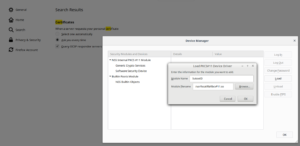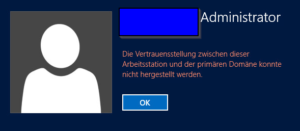Install vim:
apt install -y vim
customize ~/.vimrc for root und administrator (or main user). To paste via PuTTY into a ViM window, you have to add set mouse-=a first.
syntax on
set laststatus=2
set nobackup
colorscheme elflord
set hlsearch
set mouse-=a
"auto jump to the line where closed
if has("autocmd")
au BufReadPost * if line("'\"") > 0 && line("'\"") <= line("$")
\| exe "normal! g'\"" | endif
endif
~/.bashrc (root)
PS1='\[\e[1;31m\]\u@\h:\[\e[0;33m\]\w\$\[\e[0;37m\] '
export LC_COLLATE="C"
export LS_OPTIONS='--color=auto --group-directories-first'
eval "`dircolors`"
alias ls='ls $LS_OPTIONS'
alias ll='ls $LS_OPTIONS -l'
alias l='ls $LS_OPTIONS -lA'
alias grep='grep --color'
Administrator .bashrc, uncomment:
force_color_prompt=yes
Add at the end at " some more ls aliases"
export LC_COLLATE="C"
export LS_OPTIONS='--color=auto --group-directories-first'
eval "`dircolors`"
alias ls='ls $LS_OPTIONS'
alias ll='ls $LS_OPTIONS -l'
alias l='ls $LS_OPTIONS -lA'
Install/configure some stuff
apt install -y zip bash-completion
dpkg-reconfigure keyboard-configuration
Enable bash-completion /etc/bash.bashrc (uncomment)
# enable bash completion in interactive shells
if ! shopt -oq posix; then
if [ -f /usr/share/bash-completion/bash_completion ]; then
. /usr/share/bash-completion/bash_completion
elif [ -f /etc/bash_completion ]; then
. /etc/bash_completion
fi
fi